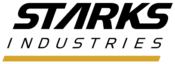Migration to Microsoft 365
The migration to Microsoft 365 has started!
The migration of Starks Industries email services to Microsoft 365 will begin Friday, September 4th, 2020. During this time, all email boxes will be transitioned to new accounts and your access to “starks-industries.com” email services will change. At any time, if you have questions or need help to get reconnected, you can submit the form below for assistance.
CURRENT STATUS as of Thursday, 1:30PM:
- Migration complete
- If you have questions or issues, please submit a request below
Migration Help
Do you have questions about the migration or need help? Please fill out this form and the Migration team will call you directly to help resolve any issues you are having:
Migration User Instructions
- Around noon today – Friday, September 4th, email will stop being delivered to your current email account. Everything will look the same, just email will stop arriving. This is expected and is a sign that the migration is underway. Likewise, once the migration has started, you will be locked out of your account. From this point forward, any new emails will start to arrive at your new email box on Microsoft 365 – so no messages will be lost.
- The migration is scheduled to continue through the weekend. You can proceed to step 3 and log in at any time – but please understand that your older emails may not be migrated yet. You should be able to see your older emails in your inbox as early as Sunday the 6th, and Tuesday, the 8th at the latest. During this time, you can still send and receive new emails. If you need early access to your account, please submit a request here.
- After you receive your temporary password (via phone/text), you should access your email for the first time by going to https://portal.office.com and logging in with your “@starks-industries.com” email address and using your temporary password. During the login process, you will set a new password. You will need this new password to set up any other email clients you use on your laptop or phone.
- Once you are logged in, you will see the Microsoft 365 Start Page that shows you all of the apps you can use. Many people choose to use these web apps without needing to configure or install any apps on their desktop or laptop.
- If you click on Outlook, you can use the web version of Outlook to view, compose and send your emails. You should see your emails populated within Outlook, if you do not – submit a request here.
- On Your Laptop or Desktop: Your new account on Microsoft 365 will need to be re-added to any apps you use for email, such as Outlook. You will use your “@starks-industries.com” address and new password you set previously to create a new account within your email client. Once logged in, allow some time for your client to synch all of your emails from the server. You should see your emails populated within Outlook, if you do not – submit a request here.
- On Your Phone: Your new account on Microsoft 365 will need to be re-added to any mobile apps you use for email. We recommend installing the “Microsoft Outlook” app, which will give you access to your email, calendar and file storage via OneDrive. You will use your “@starks-industries.com” address and new password you set previously. If your emails are not viewable within your email app – submit a request here for help.
- On Your Laptop or Desktop: Your new account on Microsoft 365 will need to be re-added to any apps you use for email, such as Outlook. You will use your “@starks-industries.com” address and new password you set previously to create a new account within your email client. Once logged in, allow some time for your client to synch all of your emails from the server. You should see your emails populated within Outlook, if you do not – submit a request here.
- Once the migration is complete, and you are logged into your new email accounts on Microsoft 365 and have confirmed your emails are accessible, you can safely remove any old email boxes on your laptop or mobile devices.